How could it be otherwise, I ended up succumbing to the fashion of mechanical keyboards. Among the comments of my “foil” friends and that thanks to the COVID-19 I work much more from home, I wanted to make a new incursion (from a very young age I already had one for many years although almost no one knew them, nor could they be customized at all).
Those of you who know me already, know that I don’t usually buy entry-level products, but I start in mid-high range. After looking at the news and possibilities offered by the fashion of mechanical keyboards I decided to buy a keyboard completely different from the rest, the Moonlander MK1.
Firstly because it was costing me a lot to justify myself spending 100-200€ on a new keyboard just because I have mechanical switches. Put to make the investment, which really means a remarkable change.
We see why I bought it despite being worth $ 360 and my opinion after a few days working with it.
Splitted
As you can see in the pictures the main feature is that it’s a split keyboard. What advantage does it have over conventional ones?
With conventional keyboards the shoulders and wrists must necessarily be oriented towards the middle of the keyboard. This for more than 8 hours a day means that some people suffer from shoulder pain. Luckily I haven’t noticed any discomfort about this fact, but I have an age at which you start thinking about these matters.
It is not, by far, the biggest advantage, but those who are used to playing with the computer will also find it interesting that the left side of the keyboard can work without being connected to the right, so you can enjoy having all the necessary keys in left half, remove the right side of the table so you can move the mouse in much more space.
By being split and positioning it so that we don’t have to force our shoulders it takes up more space on the table. For people who have little space you can choose to put the mouse between the two halves. I have tried it and it is not a bad solution.

Keys numbers
If you look around a bit you will also notice that it has fewer keys than traditional keyboards (72 keys vs 102). This has the advantage that the hands have to move less on the keyboard (more comfortable and faster) but at the “cost” of having to work with the layers.
Layers functionality
Having layers is much more useful than simply solving the problem of not having as many keys as possible characters to type. In each layer you can specify which function (typing a character, running a key combination or macros) each of the keyboard keys does.
For example, in layer 1, you can configure the “e” key to have the standard behavior (type the letter “e”), but in layer 2 the same “e” key opens the web browser. A more practical example would be to set up a key that runs the combination “crt + c” and another that runs “crt + v” so that you can copy and paste in a more convenient way. You are likely to use these key combinations more often than a “_” or “·”. Therefore, you can put the features you use most in layer 1 and the others in the other layers so that you practically don’t miss the 30 missing keys, but at the same time keep the comfort of working with a smaller keyboard. . It also gives you the ability to have more than one “enter” key or more than one key to clear in order to find them more easily, make fewer mistakes, and be more efficient. I already have it configured to be able to have all the functionality that the traditional keyboard gave me and I only needed 2 layers (and that at the moment I have 6 macros)
Another example, let’s say you spend a good amount of time every day working on spreadsheets with formulas and numbers. You could set up a specific layer for this type of work so that you have a numeric block with all the usual signs in the same area of the keyboard and set up a few keys to run the most useful features by pressing just one key so you can work with less muscular effort and strength faster.
This keyboard has the best keyboard processor that currently exists, which can store up to 64 layers (I doubt anyone really needs more).
Configuration
For configure the functionality of the keys you do not need to be a programmer, an expert in keyboards or a geek. With the purchase of the keyboard they give you access to Oryx
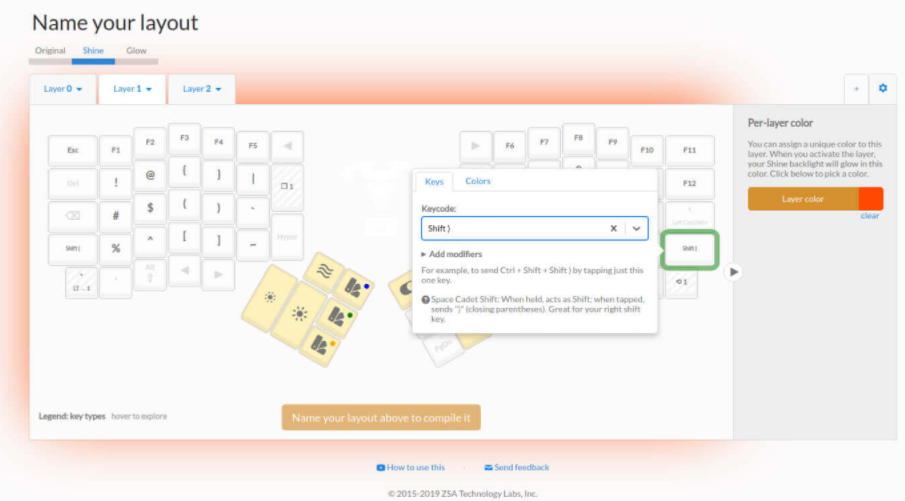
Oryx is a web interface with which you can configure almost any aspect of your keyboard. All settings are saved in a QMK language script (open language and currently the “de facto” standard for “custom” keyboard settings). For the keyboard to apply the settings, you will need to download the file and pass it to the keyboard memory using Wally (a small desktop application designed solely for this function). You have all the links on the ZSA website (the manufacturer)
Hotswap
Now we enter the “fantastic” world of switches. For those unfamiliar with the trends in the computer world, let them know that right now if you don’t know what switches your keyboard has or you have a membrane keyboard you’re likely to be asked “Are you from the past?” (The It Crowd). No kidding, when buying a modern mechanical keyboard they will most likely inform you of the type of switches.

In the image above you can see that a key has two parts, the piece of plastic that has direct contact with your finger (keycap) and one below which is the spring that actually generates the electrical pulse (switch). There are different types of this last piece, as depending on this component the behavior of the keyboard on your keystroke may vary in terms of:
- Hard you must press the button to start downing.
- The noise the key will make when pressed.
- The length that the key will have to travel until the electric pulse is sent.
It may seem like a totally superfluous affair, but it all helps you feel more comfortable. For example a switch that is too sensitive will cause you to type more errors and therefore have to clear more strokes. On the other hand, if you put them too hard, you will have to do more force when you press them and in addition to writing slower you will probably leave letters thinking that you have actually finished pressing it. In addition, we spend more and more hours in front of the computer, so the number of keys we press throughout the day is quite high, and choosing the right keyboard switch will influence the comfort of all those hours you spend in front of the computer.
Most manufacturers follow a color code to identify switch types more easily. In this way we know at a glance the type of response that would offer a keyboard with that particular type of switch. For example, a keyboard with red switches will be more sensitive (you will need less force to press the key, the electrical impulse will be generated when the key just starts to go down and it will be noisier than others), instead, the most common for office work they are brown as they are quieter and of medium sensitivity.

You can possibly rule out some types quickly, but as I said, it’s hard to know which one will be the best without trying them all for a some time. In the vast majority of mechanical keyboards these switches sell welded directly on the plate of the keyboard and therefore can not be changed easily (hard draws and a welder fine point would surely be enough) but easy you spoil another component and end throwing the keyboard. This does not happen with the Moonlander, as it is “hotswap” (switches are not welded but can be removed very easily with a tool that already incorporates the package, so whether you want to change the switches or spoil some, you just have to remove the old ones and put the new ones (as long as they are of the current standard, Cherry MX).
As I told you before you can disassemble the keycaps, so you have a new keyboard (visually speaking) or just customize it a bit whenever you want. You can find them on Amazon, AliExpress, ETSY … you just have to “google it” it shouldn’t be difficult for you. I took mine to the MAX Keyboards website where they allow you to draw practically anything you want.

Ortholineal distribution
For me this feature is the most unknown and the most difficult to notice.

You may have noticed that the keys on a standard keyboard are not exactly distributed in aligned columns but that each row of keys is slightly shifted to the right. This distribution is a legacy of the keyboards of typewriters and was designed so that some keys do not get stuck with each other.

As is obvious as soon as the computer arrived, this feature lost meaning but the same distribution was left to facilitate adaptation.
As it does not provide any advantage but unnecessarily complicates logical access to the keys, ZSA designers have decided to sort the keys into columns. Honestly, I haven’t found a difference, probably because I’ve still spent a few hours with the keyboard, but I’ve read other ortholinear keyboard users who say that over time they’ve realized its importance.
RGB backlight

As you may have noticed all the keys are backlit which give a very attractive touch. The level of customization is “ridiculous” again. You can set the light color of each of the keys for each of the layers so that the same keyboard can have different colors depending on the layer you are in. It’s not just an aesthetic issue but it’s very helpful at the beginning to remember that do the key on each of the layers. Plus, if you don’t need this level of customization, it incorporates a fair amount of pre-defined effects and animations.
Thumb module

Another new feature of the keyboard is the thumb module which in turn serves to tilt the keyboard. With this invention you can use your thumbs for many more things than pressing space key. This module can be raised or lowered a bit to better fit the size of your hands.
I have small hands and have had to lift the module as much as possible to get there more comfortably and yet I have to admit that it is not entirely comfortable. The position where I have the keys only allows me to press them with the back of my finger and to get to the big red key I have to change the position hand. However, it is still an improvement over conventional keyboards.
Quality of materials and construction

Both the case and the keys have a very nice touch and it looks like it can last a lifetime with proper use. The keys are made of double-layer PBT, the best that can be made in “keycaps”. The housing is firm and well finished. The same opinion deserves the “doll rests” that far from being a weak and uncomfortable plastic is an ideal “complement” and are very comfortable and well finished.
My experience
It is still too early to make a more detailed assessment (I have had it for 3 days) but I understand that the worst part is now when I still have to train my muscles in the new key distribution and the truth is that I am delighted. I almost miss the keys that are “missing” (they really are not missing, I just have to activate another layer that is not the main one) and the ones I use most often I have them closer, without having to move my hand or stretch your fingers.
For the moment I am very pleased with both the choice of switches and the keyboard itself. Obviously you will need to have a little patience to get used to the new distribution but I think it is worth the time investment.
Isn’t the objective, but if you don’t finally get used, you could always remove the two metal sticks it has to tilt the keyboard and bring the two halves closer together so that in practice you would have a conventional keyboard but with all other features (mechanical, layered and RGB)
Whether you’re looking for an ergonomic keyboard or just looking for a mechanical keyboard, there’s only little room for improvement.
Highly recommended purchase.

